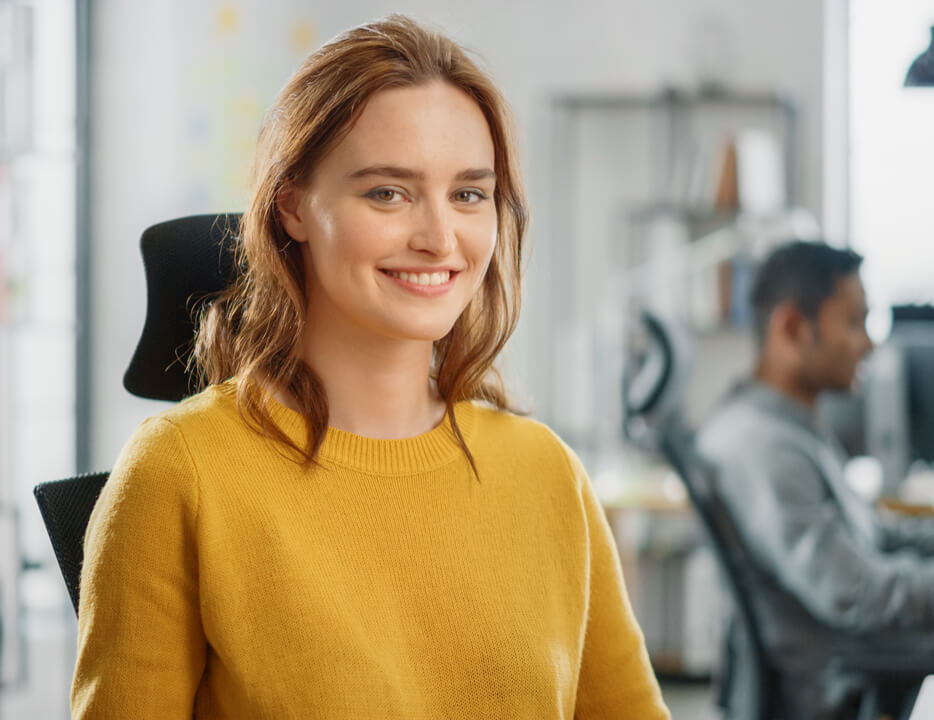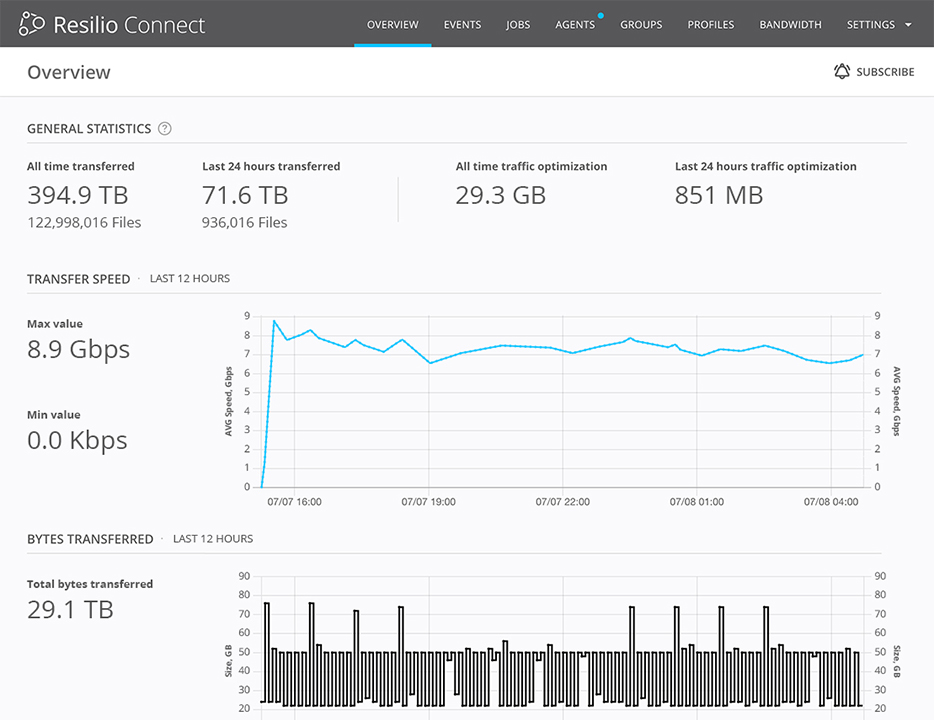Hands-On Guide to Improving SCCM Distribution with Connect
Overview
Both Resilio and Microsoft System Centre Operation Manager (SCCM) provide centralized services for working with agents, providing tools for IT managers to perform mass changes to a fleet of devices. SCCM is designed as a security compliance, patching and auditing system for Windows whereas Resilio is a file distribution and synchronization platform designed for agnostic use over multiple operating systems including mobile devices.
Where Resilio Can Complement SCCM
Resilio compliments the SCCM platform when it performs its primary task of moving data, site to site. For an agent to receive an application, patch or file in the SCCM model, the file is first uploaded to a Central Administration site then downloaded to primary, secondary and additional distribution points (depending on the architecture) before being deployed to endpoints. This model completes the entire file transfer at each level before delivery.
Under the Resilio model, file parts are transferred as available by any peer (including endpoints) making efficient distributed use of every devices’ available bandwidth and processing power. If an endpoint has the required files available it can distribute this to a peer on the same LAN directly instead of relying on an upstream server.
Some examples of SCCM and Resilio in a complementary model:
Scenario #1:
A new training application is required for all operations managers with videos and interactive activities for crew(new videos and activities are changed weekly).
Resilio distributes the media to each laptop in the “Store_Managers” group. As the laptops move between networks they can continue to receive updates even at home. Media files can be added and removed by the training department as required, with confidence that all other laptops will be synchronized.
SCCM handles the base application installation and compliance checks, informing the training department of any outdated devices.
Scenario #2:
A new OS image is developed and made available at the Head Office, 50 remote sites require this image available locally to deploy to POS devices.
Resilio handles the image synchronization over the WAN from the Head Office servers and can synchronize parts between remote sites providing redundancy and expanded capacity.
SCCM utilities the images to deploy and reimage POS devices with updated OS images.
Where Resilio can Replace SCCM
SCCM struggles with large file transfers and transfers to devices in untrusted or unstable networks, Resilio is ideal for deployment in these scenarios to replace SCCM. With SCCM, files are bundled into executable packages and then distributed using TCP (SMB or HTTPS) with a lot of loss to overhead and limited mechanisms for failure and retry should a device connection quality change.
Resilio utilities UDP and a proprietary peer to peer protocol, breaking down files into parts for transfer. Endpoints can easily handle network disruptions and changes without impact to the overall file transfer, receiving small parts of the total files as and when they are available.
Some examples of Resilio replacing SCCM:
Scenario #1:
Store managers and assistant managers need to watch a 20MB training video and answer a short questionnaire around compliance
Resilio distributes the files required to each laptop in the “Store_Managers” group.
On file transfer completion, Resilio executes a script to update the users laptop login scripts (regardless of OS)to display the video and questionnaire on login.
Resilio consolidates questionnaire responses to a central server in the Head Office, organizing responses into folders by state, store and user.
Scenario #2:
Self-checkout POS Devices in each restaurant have a catalogue of product images that are updated regularly by the marketing team.
Resilio distributes the media files over WAN from a central location to an in-store local server. A list of incomplete transfers is available in the Resilio management console for action by remote support teams.
Resilio distributes files locally over the LAN to each POS device.
POS devices synchronize to each other over LAN to ensure a consistent catalogue of images in store
Comparison Table
SCCM

Connect
- Agent Auditing
- Security Compliance
- OS Deployment
- OS Patching
- File Transfer
- File Sync
- Remote script execution
- Bandwidth limiting and Scheduling
Workflow Differences
The below examples provide a workflow difference between some common IT deployment and maintenance tasks achievable through both SCCM and Resilio. The examples below are simplified and do not contain all of the required steps.
Device Driver Updates With SCCM
Part 1: Base Image Update
From the SCCM console, use the Import New Driver wizard
Select driver from SCCM driver catalogues, if unavailable:
a. Download updated drivers from the manufacturer. Extract and obtain .INF files
b. Upload files to a UNC path available location for the SCCM Central Administration Server
Add driver to Driver Package
Upload Driver Packages to Distribution points
Modify Task Sequences, confirming new Driver Package details
During initial Device Imaging, drivers are installed based on the task sequence
Part 2: Existing Devices
Download latest Windows Driver Kit tools, extract dpinst.exe
Create a source folder structure, copy dpinst.exe to the root of newly created folder set
Create dpinst.xml, include deployment specific instructions
Extract drivers to the source directory
From the SCCM console launch the Create Package and Program Wizard
Select the source directory and specify a command line argument pointing to dpinst.exe
From the Software Library, select Application Management then Packages
Launch the Deploy Software Wizard
Select the relevant distribution points for upload
Select Scheduling and deployment options
Packages are installed on existing devices according to the deployment options
Device Driver Updates With Resilio Connect
Part 1: Base Image Update
Download and Install drivers on deployment test hardware
Complete sysprep and create WIM image of deployment hardware
Create a new Distribution Job in Resilio Connect Console
Add deployment servers group to Job
Update Image is synchronized and available to deployment servers
Part 2: Existing Devices
Upload driver installer to Resilio Connect Console Server
Create a new Distribution Job in Resilio Connect Console
Add a Post Download Script with the command line arguments for installer
Add groups requiring update to Job
Installer script executes directly after download is completed